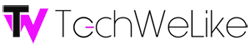As many of you already know, I’m in the process of making my home a complete Smart House. Smart Home products are on the rise, and are here to make our lives easier. But with all the Smart Home products to choose from, the Logitech Harmony Hub has become the must have, if you are creating a Smart Home.
Now, you’ll see plenty of products on the market that can control your lights,TV, blinds and even coffee makers, and we already know that the Harmony Hub can control basically every gadget in your house, but I haven’t seen many companies advertising, that their products can control a device that majority of people own in their homes, Gaming Consoles.
So, I decided to put Logitech’s Harmony Hub to the test, to see if the Hub can actually control my gaming systems as well as it can control the other devices in the house.
Design and Compatibility


The Harmony Hub is a small sleek black box that can fit anywhere without taking up too much space. The box measures at 4.9 by 4.1 by 1.0 inches (HWD). On the back of the box you will see two plug for your IR blaster cable, and charger. The front has an LED light—this light will notify you when your Hub is connected (Green) and when (Red) it’s not.
I placed my Harmony Hub on one side of the entertainment system where the TV is (you can’t really see it). On the other side of the entertainment system I have the IR mini blaster—it’s closer to my gaming set-up. If you decide that you don’t want your Harmony Hub in plain sight, you can place your Hub in any cabinet and not have to worry about it no working—your IR mini blaster will pick up the single and control all of your devices.
Now, I know some people are worried that their home entertainment devices, or brands may not work with the Hub, but that’s not the case. Logitech has added tons of brands as well as devices, including Blu-ray devices and even gaming. I connected my Microsoft Xbox One and PlayStation 4–I also have my Philips Hue lights, Nvidia Shield, Amazon Echo, Samsung TV’s, as well as my gaming monitors.
Setup
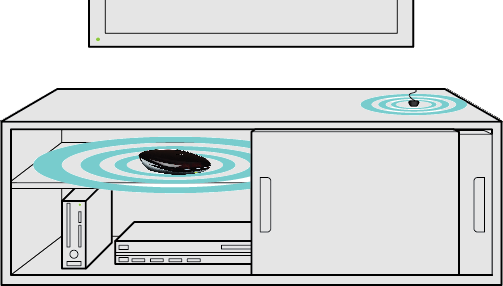
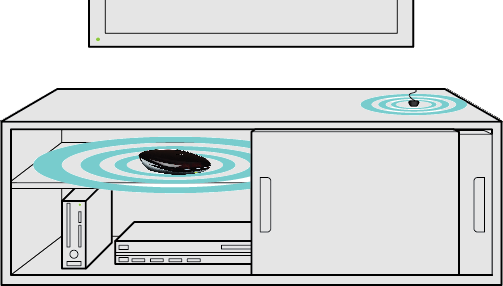
I found the Harmony Hub extremely easy to setup. Once you plug in the Hub, you have to download the Harmony app (which is available for Android and iOS), once you have the app—you can now start setting up your device, the app will take you through step-by-step.
Once your Hub contents to you Wi-Fi network, it will start to pick up devices that are on the same network. Make sure that the device you have your Harmony app on is connected to the same Wi-Fi network as your Harmony Hub, or it won’t be able to detect it.
After I connected the Hub to my Wi-Fi network, it automatically recognized compatible devices that were on and connected to the network without any issues. Now, for the Hub to detect my Xbox One—I had to turn the console on, once the console was on, the hub found my Xbox One. Once the Xbox was added, I had manually add my monitor by putting in the brand name and the model number. Now, once you have added all the devices you needed to add, you can now setup your “Activities”.
Performance


The Activities tab makes your life so much easier. You can make your own combination to fit your everyday needs. You can use the Harmony App, or by telling “Alexa” what you want done. So for example; I have my Living Room lights, Television and Cable under the activity called “I’m Home”. I can turn on that activity before entering my home by the Harmony App, or as soon as I walk through the door I say “Alexa, I’m Home”. At this point everything that was under “I’m Home” turns on.
For my gaming consoles, I made three separate activities. One for the Xbox One and the Monitor I use for it, I also would set a color scene using my Philips Hue lights (Red, when I would play on the Xbox) as well for the PlayStation 4 and the monitor I use for it, the color lighting for the PS4 was, Blue—Nvidia Shield, TV and lights dimmed to 50%.
When using the Harmony Hub and Amazon’s Echo Dot I would say “Alexa, It’s Gears Time”, at that point, my Xbox One, monitor and my lights (Red) would turn—to shut everything off, all I had to say was, “Alexa, Gears Time is over”. The same thing with my PlayStation 4 and Nvidia Shield . You just give your activists a name, and you will never have to touch your systems to turn them on.
The activities went on as soon as I said it, and did it in the app. When switching between actives, the Harmony Hub did it with ease—no lag, or interference. If you don’t feel like having everything turned on at once, you can have each device turned on separately.
Conclusions
The Harmony Hub makes your life a whole lot easier. I can now, be in my kitchen getting snacks and not have to worry about walking all the way to my living, just to turn on gaming systems. And when I have my hands full, I don’t have to worry about dropping something just to turn on my lights. The Harmony Hub will turn your phone and tablet into a high-tech universal remote, and the icing on the cake—it works perfectly with Alexa.
If you’re looking into changing your home into a smart home, the Logitech Harmony Hub has to be your next purchase.
Price: $99.99