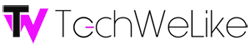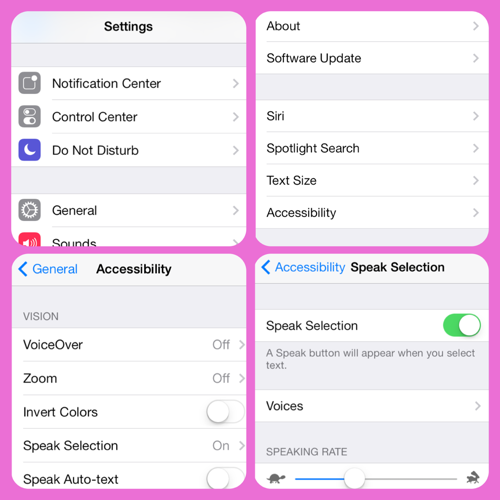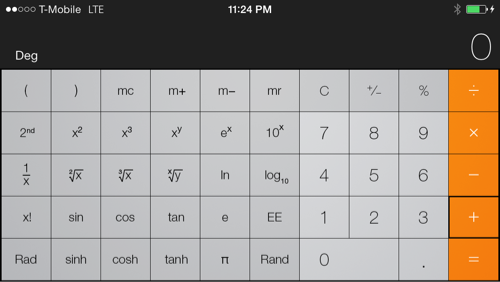I didn’t see much point in reviewing my iPhone 5S when it FINALLY arrived (woo sah), because aside from the home button and color options it was basically the same as my iPhone 5. Since owning both I’ve come across a few hidden gems, some you may have heard and some maybe not either way I thought it would be fun to share :)
1. How Do You Get The Smileys?
I get that question a lot even now. It’s simpler than you might think:
Settings > General > Keyboard > Keyboards > Emoji
Now when you go to send text messages from your keyboard press the small globe next to the 123 button until you see the smiley faces. Hit the globe again to return to text. In addition to the smilies you’ll see all sorts of cool pics like flags, symbols and animals. Please note: Most Android phones can now see the iPhone smilies but some can’t.
2. What do those Smilies even Mean?
There’s been some debate on the actual meaning of some of the smilies and then one day I figured out how to find out for sure what they mean – most are pretty straight forward others I just didn’t know.
Setting (yes again) > General > Accessibility > Speak Selection ON
There’s some other options you can you can tweak if you want – once you’ve tweaked your settings return to your text messages. Select a smiley, long press next to it hit Select then click arrow and choose Speak. Some are no brainers but it’s pretty neat. You can also use the same method to have your texts read to you.
3. Ooops I need to Erase this Text
If you’ve ever written anyone a long drawn out text and you don’t want to delete letter by letter, you can shake your iPhone delete the entire text box (this only works if you DIDN’T hit send already).
4. End the sentence, Period
When you write an email, or a text message and you want to apply a period rather quickly to complete your thought once you complete your sentence tap the space bar twice and it will add a period.
5. Make Your Calculator Scientific
Want more advanced features on your calculator? Open your calculator and put your iPhone on in landscape mode, it will now go into scientific mode AND if you mess up, slide your finger from right to left or from left to right across the input area and one by one your numbers or symbols will erase (this also works with the regular calculator)
6. Notifications That Flash You
If you’re like me and always have your phone on silent you can set LED flashes for notifications using your camera. To turn this on go to:
Settings > General > Accessibility > LED Flash for Alerts
7. Search Your Entire Phone
Type a word into the universal search bar and your iPhone will search through your apps, emails, contacts… basically everything on your phone.
To get to the search bar swipe downwards on your home screen, anywhere but the very top or you’ll bring up the notifications bar, to reveal your search bar then just type in your search terms and the search begins. The good news is you can edit where you want your phone to search in Settings :)
8. You’re Volume Rocker Snaps Pics
You would think the touchscreen is the only way to take photos, lol and behold you can use the your iPhone 5/5S’ volume buttons as a shutter button when in the camera app. It will focus for you then snap the picture this works with headphones that have volume control as well #selfienation
9.Multitask and Close Your Apps
Multitask seems to be the word of the day – this really means see more than one thing at a time. In order to see all the apps you have running and switch between them double tap on the home button then you can scroll left or right. Tap the one you want to use or flick it away to close it/remove from multitask window.
10.Make the Wallpaper Fit
If you’re like I was I was always struggling to make the wallpaper fit on my lock screen to no avail. I tried the dynamic parallax, knock twice for the black hole and nothing worked. I started resizing my pictures to 1536×1040 pixels and voila perfect fit!
I’m sure there are more tips and tricks but these are the few I found after tinkering around with my iPhone 5 and 5S for awhile hope they were useful. If you have any you’d like to share drop us a note in the comments below – We’d love to hear them :) – Happy Tinkering !